Last updated on August 27, 2020.
TL;DR
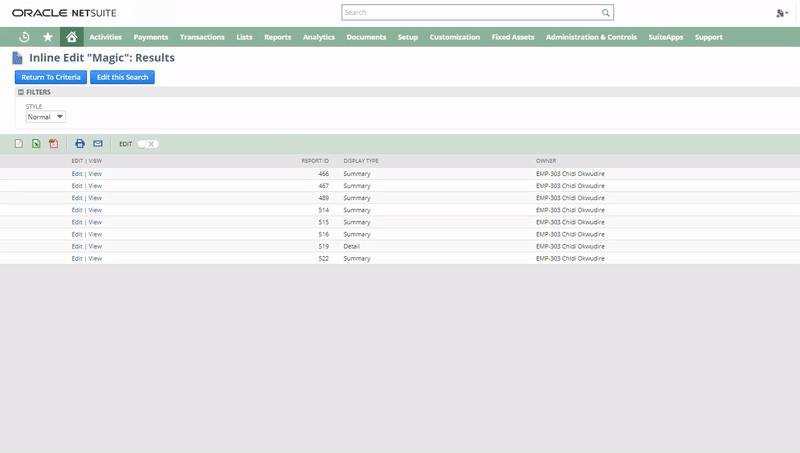
The Problem
Inline Edit (Answer Id: 8953) [I]NetSuite (March 4, 2011). Using Inline Edit. Available at https://netsuite.custhelp.com/app/answers/detail/a_id/8953 [Accessed July 15, 2020] is this cute feature of NetSuite that allows you to update certain fields directly from a list view. You can also use the inline edit feature to perform quick mass edit (or even delete) actions. [II]Mathieu Goodman (October 3, 2019). NetSuite Quickies – The Hidden Secrets of Direct-List Editing [Video]. Available at: https://www.youtube.com/watch?v=NUnscX1zKUs [Accessed July 15, 2020]
Recently, I needed to update the “owner” field on 100+ records. Since I’m lazy (read: dislike brainless, rote work), I figured I’d create a saved search to identify the records and subsequently use inline edit to mass update the “owner” field. And it worked as expected… in my Sandbox environment… but not in Production! Instead of the usual dropdown list, I got the “chevron” search list (a.k.a. “popup list” in NetSuite terminology) that kept spinning without loading any results, ultimately making the page unresponsive.
Yes, you read correctly: Same user, same role, same configurations, recently refreshed Sandbox, etc. – no problems in Sandbox but issues in Production. I’ll explain the reason for this difference in a bit but first here’s the workaround.
The Workaround
Changing the "Maximum Entries in Dropdowns" preference to a number higher than the number of entries in a list fixes the issue of the list not loading in inline edit mode. Click To TweetAfter validating my sanity by having two NetSuite admin users reproduce the same behavior, I decided to contact NetSuite Support, for the umpteenth time this week. (Yeah, it’s been one of those weeks of finding bugs and going through boring “interrogations” before they’re accepted as bugs then assigned a priority level that more or less says “we really don’t care but we’ll just create a defect so you don’t keep bogging us”).
Anyway, I contact NetSuite Support and after some failed attempts which included trying to do a mass update instead (same outcome), the agent suggested I go to Set Preferences >> General and update the Maximum Entries in Dropdowns to 300. I’m thinking to myself, “Okay, is that some magic number or what?” but I did it anyway, and voila, issue solved! “Solved”? Not quite; this is more of an unintuitive workaround than an actual solution. But who cares, it works and I’m happy, well kind of:
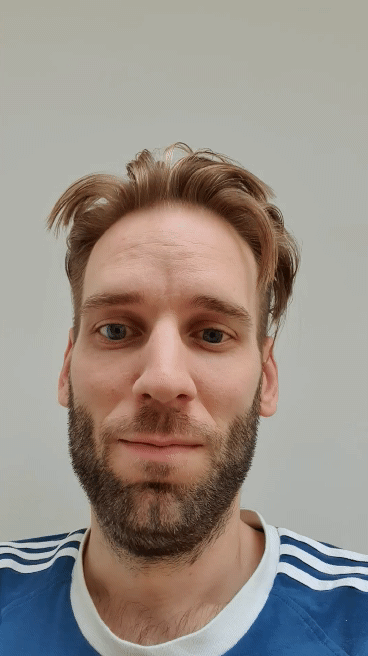
Why it Works
Here’s why the above workaround works. As explained in SuiteAnswers (Answer Id: 8957), NetSuite offers two kinds of lists: The regular dropdown list and the richer popup list.
According to the same article [III]NetSuite (March 4, 2011). Using Popup and Dropdown Lists. Available at https://netsuite.custhelp.com/app/answers/detail/a_id/8957 [Accessed August 27, 2020], “if the possible values in a list exceeds [the Maximum Entries in Dropdowns preference], the list automatically becomes a popup list. If the possible values do not exceed this number, a dropdown list appears”.
This logic explains the disparity I observed between my Sandbox and Production environments. Recall that both environments had the Maximum Entries in Dropdowns preference set to 50. However, the number of active users in both environments was different, resulting in different popup types being shown! In Sandbox, I had less than 50 users with login access so the regular dropdown was shown. Conversely, in Production, there were more than 50 active users, hence the popup list initially. So the value of 300 suggested by the Support Rep. was, gladly, no magic number. It worked because the total number of active users in Production was more than 50 but less than 300.
Once I understood the logic, I was relieved that, at least, the behavior is consistent across environments. Nevertheless, the underlying issue of a never loading popup list in inline edit mode persists. In my case, this workaround was viable but if your list has more than 500 entries (which is the maximum accepted value for the Maximum Entries in Dropdowns preference), you’d be out of luck as NetSuite will always show a popup list which, in this use case, never loads.
With regard to an actual solution, NetSuite’s answer was not encouraging. They promptly filed a defect (#594375) on my behalf but followed up saying: “After evaluation of the defect details, we’ve set the urgency level to U7. We currently do not intend to resolve this defect“.
TakeAways
- The workaround is not intuitive but pretty easy, once you recognize the pattern and underlying logic. Tip: After your inline edit is completed, you might want to reset the “Maximum Entries in Dropdowns” to a lower value for performance reasons.
- You might encounter this issue in other contexts like mass updates. It is not clear to me though whether it occurs on all dropdown fields or just particular ones like the owner field.
- There are other issues related to popups when working with filters [IV]NetSuite (March 17, 2013). Maximum Entries in Dropdowns not working. Available at https://netsuite.custhelp.com/app/answers/detail/a_id/28290 [Accessed August 27, 2020] or when manipulating lists via SuiteScript [V]NetSuite (March 23, 2011). SuiteScript 1.0 > Set the value of a dropdown list/popup list to null or blank. Available at https://netsuite.custhelp.com/app/answers/detail/a_id/14568 [Accessed August … Continue reading [VI]NetSuite (April 4, 2018). Popup Dropdown List cannot be edited via Client Script. Available at https://netsuite.custhelp.com/app/answers/detail/a_id/71649 [Accessed August 27, 2020].
- NetSuite Support might not be the best support team you’ve ever dealt with but they still know stuff you don’t know so be patient, courteous, and cooperative even when they suggest things that don’t seem to make sense. (And I must add: Be sure to kick back when it really doesn’t make sense because sometimes, they just seem to be following a script which can be quite annoying for the above-average user.)
More Inline Edit Stuff…
Since we’re talking about inline edits, I’ll like to share another tip that might come in handy. If you’ve set up inline editing correctly but it’s still not working on a list of transaction records, it could well be a role permission issue: For inline edit to work on a list of transactions, among other things, the role permission Transactions >> Find Transactions must have Access Level of at least Edit. This article [VII]Netsuite Developer (September 7, 2018). Inability to Edit a Field when Inline Editing is Enabled in a List or a Saved Search. Available at … Continue reading has a pretty comprehensive list of inline edit debugging steps.
Further Reading
